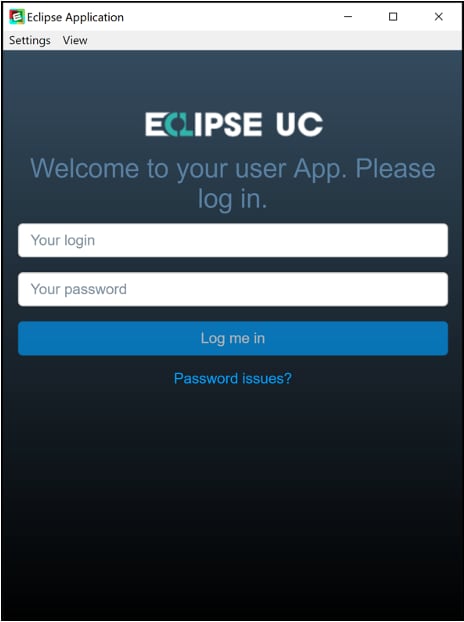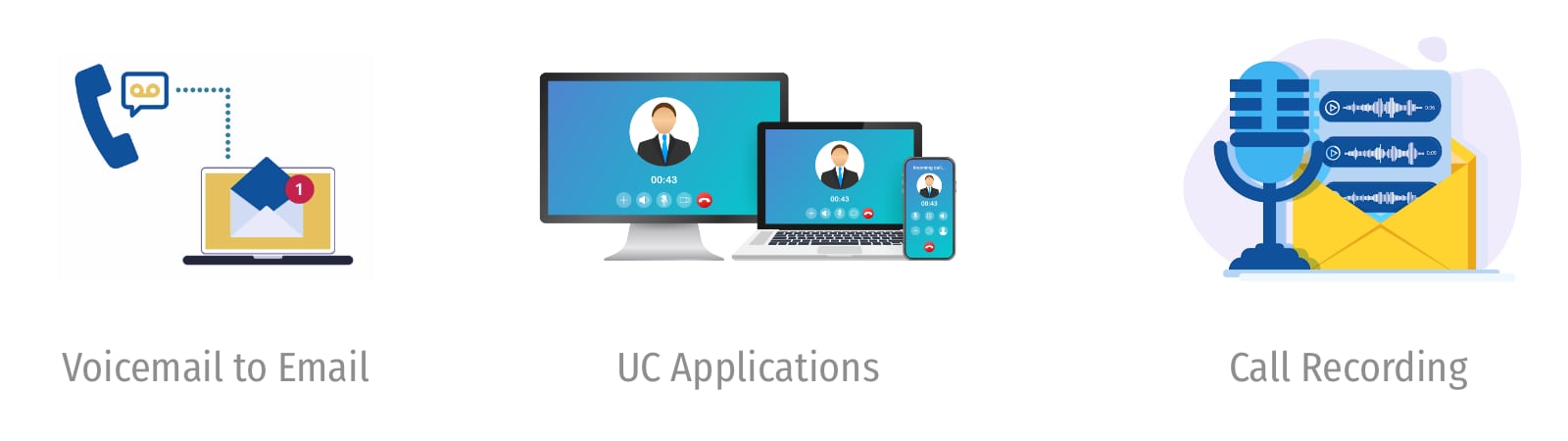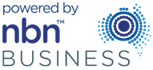Eclipse User Guide – Desktop application
Installing the application (Windows, MAC OS, Linux)
Step 1: Downloading the app
Go to https://eclipse.uceclipse.com/install/ and choose your operating system to start downloading the installation file. If you are using Windows, choose “Windows (64 bits)” unless your computer was manufactured prior to 2012.
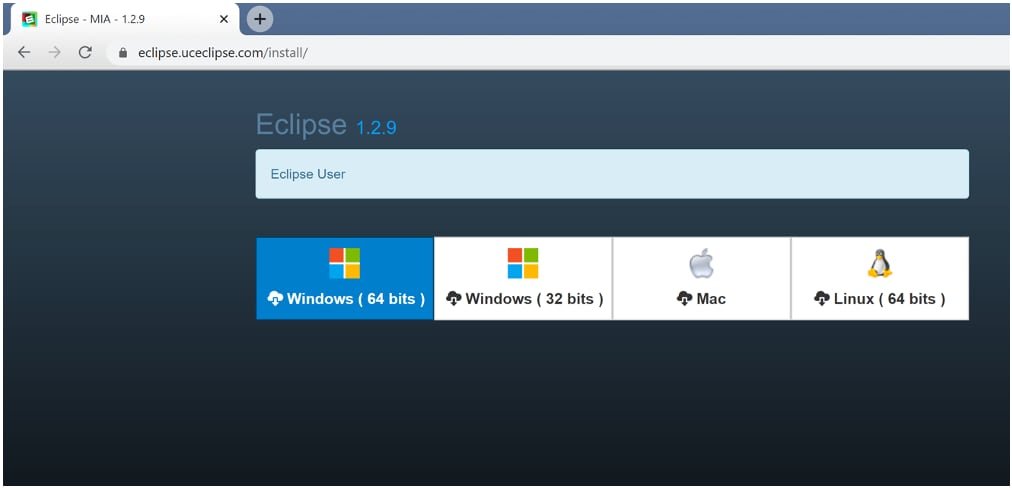
Step 2: Installing the App
Open the downloaded file. This will trigger the installation process.
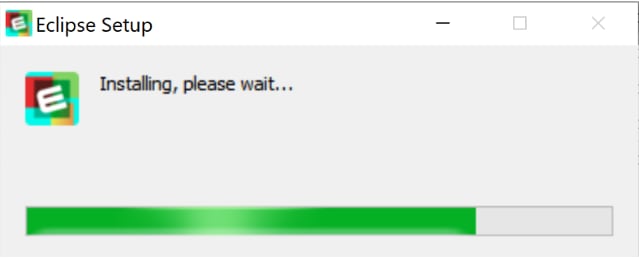
Step 3: Signing in
Once the installation is completed, the app will launch automatically. Enter your username and password as supplied by Plexus staff and click the login button.