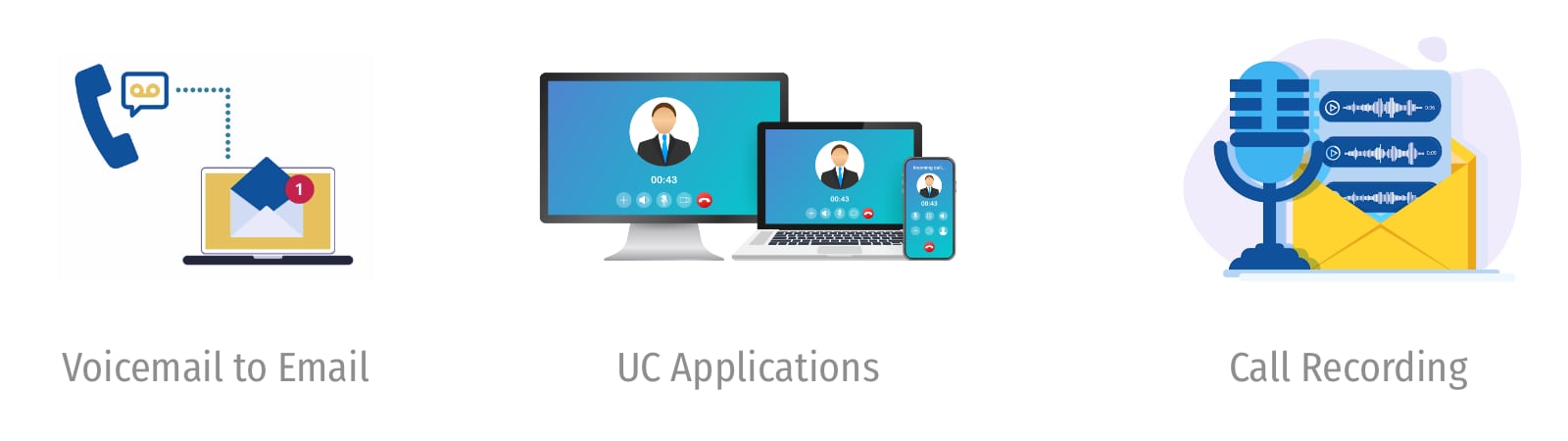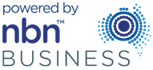LCD 24B LCD 12B
STD 24B STD 12B
6B BASIC
KEYSET USER GUIDE
SAMSUNG
DIGITAL COMMUNICATION SYSTEM
SEPTEMBER 1996
SAMSUNG ELECTRONICS CO. LTD
Publication Information
Samsung Electronics reserves the right without prior notice to revise information in this publication for any reason.
Samsung Electronics reserves the right without prior notice to make changes in design or components of equipment as engineering and manufacturing may warrant.
Copyright 1996
Samsung Electronics Co. Ltd
All rights reserved. No part of this manual may be reproduced in any form or by any means – graphic, electronic or mechanical, including recording, taping, photocopying or information retrieval system – without express written permission of the publisher of this material.
TABLE OF CONTENTS
THINGS YOU SHOULD KNOW
USER ORIENTATION ………………………………………………… 1
CALL INDICATION …………………………………………………….. 1
SPEAKERPHONE …………………………………………………….. 2
VOLUME CONTROLS ………………………………………………… 2
SYSTEM TONES ………………………………………………………. 2
LCD 24B KEYSET LAYOUT
LABELLING PROGRAMMABLE KEYS ……………………….. 4
LCD 12B KEYSET LAYOUT
LABELLING PROGRAMMABLE KEYS ……………………….. 5
STD 24B KEYSET LAYOUT
LABELLING PROGRAMMABLE KEYS ……………………….. 6
STD 12B KEYSET LAYOUT
LABELLING PROGRAMMABLE KEYS ……………………….. 7
6B BASIC KEYSET LAYOUT
LABELLING PROGRAMMABLE KEYS ……………………….. 8
ADD-ON MODULE (AOM) LAYOUT
LABELLING PROGRAMMABLE KEYS ……………………….. 9
OUTSIDE CALLS
MAKING AN OUTSIDE CALL ……………………………………. 10
ANSWERING AN OUTSIDE CALL …………………………….. 10
UNIVERSAL ANSWER DEVICE ……………………………….. 11
RECALL DIAL TON ………………………………………………….. 11
SENDING A FLASH ………………………………………………… 11
BUSY LINE QUEUING WITH CALL-BACK …………………. 11
INTERCOM CALLS
CALLING OTHER STATIONS …………………………………….. 12
ANSWERING INTERCOM CALLS ………………………………. 12
VOICE ANNOUNCE MODE
(INTERCOM CALLS ONLY) ……………………………………….. 12
AUTO ANSWER MODE
(INTERCOM CALLS ONLY) ……………………………………….. 12
BUSY STATION CALLBACK ……………………………………… 13
BUSY STATION CAMP-ON ……………………………………….. 13
CALLING YOUR SYSTEM OPERATOR ………………………. 13
CALL PROCESSING
SYSTEM HOLD ………………………………………………………… 14
EXCLUSIVE HOL ……………………………………………………… 14
HOLD RECALL …………………………………………………………. 14
CONSULTATION HOLD …………………………………………….. 14
RETRIEVING CALLS HELD AT
ANOTHER STATION …………………………………………………. 15
TRANSFERRING CALLS …………………………………………… 15
TRANSFER WITH CAMP-ON ……………………………………… 16
CALL WAITING …………………………………………………………. 16
CONFERENCE CALLS ……………………………………………… 17
FORWARDING CALLS ………………………………………………. 17
FORWARD ALL CALLS …………………………………………….. 18
FORWARD BUSY …………………………………………………….. 18
FORWARD NO ANSWER ………………………………………….. 18
FORWARD BUSY/NO ANSWER ………………………………… 18
FORWARD FOLLOW ME …………………………………………… 19
FORWARD TO AN EXTERNAL NUMBER …………………… 19
STATION CALL PICKUP ……………………………………………. 20
GROUP CALL PICKUP ……………………………………………… 20
DIALLING FEATURES
SPEED DIALLING …………………………………………………….. 21
PROGRAMMING PERSONAL SPEED
DIAL NUMBERS ……………………………………………………….. 21
ONE TOUCH SPEED DIALLING ………………………………… 22
LAST NUMBER REDIAL ……………………………………………. 22
SAVE NUMBER WITH REDIAL ………………………………….. 22
CHAIN DIALLING ……………………………………………………… 23
AUTOMATIC REDIAL/RETRY …………………………………….. 23
PULSE TO TONE CHANGEOVER ……………………………… 23
VOICE DIALLER ………………………………………………………. 23
RECORDING A VOICE DIALLER NAME …………………….. 24
PLACING A VOICE DIALLER CALL …………………………… 24
POSSIBLE CAUSES FOR VOICE DIALLER FAILURE … 24
PAGING AND MESSAGING
MAKING AN INTERNAL PAGE ………………………………….. 25
MAKING AN EXTERNAL PAGE …………………………………. 25
ALL PAGE ……………………………………………………………….. 25
MEET ME PAGE ………………………………………………………. 26
CALL PARK AND PAGE …………………………………………… 26
SETTING A MESSAGE INDICATION ………………………….. 26
CANCELING MESSAGES …………………………………………. 27
RETURNING MESSAGES …………………………………………. 27
PROGRAMMED MESSAGES ……………………………………. 27
CONVENIENCE FEATURES
DO NOT DISTURB ……………………………………………………. 29
ONE TIME DND ……………………………………………………….. 29
MUTE ………………………………………………………………………. 29
BACKGROUND MUSIC ……………………………………………… 29
APPOINTMENT REMINDER/ALARM CLOCK ………………. 30
ANSWERING THE DOOR PHONE ……………………………… 30
CALLING THE DOOR PHONE/ROOM MONITOR …………. 31
EXECUTIVE/SECRETARY HOT LINE …………………………. 31
GROUP LISTENING ………………………………………………….. 31
ACCOUNT CODES ……………………………………………………. 32
LOCKING YOUR KEYSET …………………………………………. 32
OFF-HOOK VOICE ANNOUNCING (OHVA) ………………… 32
OHVA BLOCK ………………………………………………………….. 33
OHVA REJECT …………………………………………………………. 33
IN GROUP/OUT OF GROUP ……………………………………… 33
CUSTOMISING YOUR KEYSET
SELECT RING TONE ………………………………………………… 35
CHANGE YOUR PASSCODE ……………………………………. 35
SET ANSWER MODE ………………………………………………. 35
AUTOMATIC HOLD …………………………………………………… 35
HEADSET OPERATION ……………………………………………. 36
HOT KEYPAD ………………………………………………………….. 36
KEY CONFIRMATION TONE ……………………………………… 36
REJOINING A PAGE ………………………………………………… 36
RING PREFERENCE ………………………………………………… 37
DISPLAY FEATURES
INTERACTIVE DISPLAY KEYS …………………………………. 38
DIRECTORY INFORMATION ……………………………………… 38
DIAL BY DIRECTORY ………………………………………………. 39
CALL PROGRESS DISPLAYS ………………………………….. 39
DISPLAY NUMBER DIALLED …………………………………… 39
CALL DURATION TIMER …………………………………………… 40
AUTO TIMER ……………………………………………………………. 40
TIMER FUNCTION ……………………………………………………. 40
CALL COST ……………………………………………………………… 40
VIEWING MESSAGE INDICATIONS ………………………….. 40
ALARM REMINDER MESSAGES ………………………………. 41
PERSONAL SPEED DIAL NAMES ……………………………. 42
STATION NAMES …………………………………………………….. 42
MANAGING KEY ASSIGNMENTS ……………………………… 42
SELECTING YOUR CLIP DISPLAY ……………………………. 43
VIEWING THE NEXT CLIP CALL ……………………………….. 43
SAVING THE CLIP NUMBER …………………………………….. 44
REDIALLING A SAVED CLIP NUMBER …………………….. 44
STORING A CLIP NUMBER ………………………………………. 44
INQUIRE CLIP PARK/HOLD INFO …………………………….. 44
REVIEWING PAST CLIP CALLS ……………………………….. 44
LCR WITH CLEAR ……………………………………………………. 45
ADD-ON MODULE …………………………………………………… 46
WITH KEYSET …………………………………………………………. 47
SYSTEM ACCESS CODES ………………………………………. 47
Buttons will always light green. You can have up to eight CALL buttons, but two are recommended.
Outside calls appear on individual line keys if they are assigned. When an individual line is not assigned to its own key, it will appear on a CALL button. Your outside calls will light green on your keyset and red on other keysets.
You never lose sight of your calls while they are on hold. They stay right where you put them and are identified with a green flashing light.
Some simple rules to remember:
- Any steady LED indicates the line or feature is in use.
- A fast flashing green LED indicates a new call ringing in.
- A slow flashing green or red LED indicates a call is on hold.
- A slow flashing amber LED indicates a recall to your keyset.
SPEAKERPHONE
Pressing the ANS/RLS key will answer or release a call on the speaker phone.
Switching from the handset to the speakerphone is easy. Press the SPK key and hang up the handset.
VOLUME CONTROLS
DCS keysets use the UP & DOWN keys to adjust the ringer volume while the keyset is ringing, the speaker volume while the speakerphone is in use and the handset volume while you are listening. These three levels will be stored in memory until changed. If backaground music is turned on at your keyset, the volume keys will also control the level of music. The volume of pages heard through the speaker of keyset can be adjusted during a page announcement by using the volume keys. There are 6 levels for each volume setting. The volume of off-hook ring is controlled by a user-programmable setting.
SYSTEM TONES
The system provides several tones to assist you. Some of these tones are already familiar to you.
USER ORIENTATION
DCS telephones are called “keysets” They contain buttons or “keys” that are used to access or activate the many features of your DCS phone system. The keys with paper designation strips are programmable keys. This means they can be programmed for a specific function on your keyset and that same button can be something different on another keyset. See the system manager to get your most frequently used features assigned to your programmable keys. When changes are made, be sure that your programmable keys are relabeled properly.
Lines from the telephone company are “C.O. lines” Calls on these lines are referred to as “outside calls” Your system can have individualC.O. line keys or lines may be assigned to groups. When they are in a group, you access a line by dialling an access code or pressing a route button. For example: dial 0 or press the LOCAL key to get a local outside line. If Least Cost Routing is used, pressing theLCR keywill automatically select a preprogrammed C.O. line according to whatdigits are dialed. Each line in the system is numbered, beginning with 701, then 702, 703, etc.
Direct Station Selection (DSS) keys are programmed to ring specificstations. You can press a DSS key instead of dialling the extension number. A DSS key will light red when that station is busy (Busy Lamp Indication).
DCS provides distinctive ring patterns to your keyset:
- Outside calls have a single ring tone repeated.
- Internal calls have a double ring tone repeated.
- Door phone calls and alarm/appointment reminders have a short ring tone repeated very quickly.
CALL INDICATIONS
The keys on your phone have light emitting diodes (LEDs). Some ofthese are tri-coloured LEDs that light green, red or amber (green and red together). Some of the keys can only light red.
Intercom calls, also called internal calls, always appear on yourCALL
LABELLING PROGRAMMABLE KEYS
Insert the end of a paper clip into the notch of the clear cover. Push the cover sideways. Lift the cover and remove the designation strip. Label the designation strip. Replace the strip and cover.
SCROLL KEY Used to scroll through displays.16 PROGRAMMABLE KEYS WITH TRI-COLORED LIGHTS Used for CALL buttons,intercom calls and many other system features.VOLUME CONTROL KEYS Used to set independent levels for handset, speaker, background music, ring and page volumes.— LAST NUMBER REDIAL KEY
Error Tone – A distinctive two-level beeping tone indicates you have done something incorrectly. Try again.
ERROR TONE – CONTINUOUS FOR TWO SECONDS
LABELLING PROGRAMMABLE KEYS
Insert the end of a paper clip into the notch of the clear cover. Push the cover sideways. Lift the cover and remove the designation strip. Label the designation strip. Replace the strip and cover.
LABELLING PROGRAMMABLE KEYS
Insert the end of a paper clip into the notch of the clear cover. Push the cover sideways. Lift the cover and remove the designation strip. Label the designation strip. Replace the strip and cover.
SCROLL KEY Used to scroll through displays.8 PROGRAMMABLE KEYS WITH TRI-COLORED LIGHTS Used for CALL buttons,intercom calls and many other system features.VOLUME CONTROL KEYS® Used to set independent levels® for handset, speaker, background® music, ring and page volumes.® LAST NUMBER REDIAL KEY® 7 MEMORY(SPEED DIAL) KEY
| c„ | DO NOT DISTURB KEY |
| ® | |
| SPEAKER KEY Used to switchcall to speakerphone. | |
| ® | 4 PROGRAMMABLE KEYS |
| c~ | WITH RED LIGHTS Used to |
| call stations directly, for One‑Touch dialling and many other | |
| system features. | |
| TRUNK FLASH KEY |
LABELLING PROGRAMMABLE KEYS
Insert the end of a paper clip into the notch of the clear cover. Push the cover sideways. Lift the cover and remove the designation strip. Label the designation strip. Replace the strip and cover.
LABELLING PROGRAMMABLE KEYS
Insert the end of a paper clip into the notch of the clear cover. Push the cover sideways. Lift the cover and remove the designation strip. Label the designation strip. Replace the strip and cover.
SAMSUNG
0 ==;DIGITAL
0
8 PROGRAMMABLE KEYS WITH TRI-COLORED LIGHTS Used for CALL buttons,
intercom calls and many other system features.
VOLUME CONTROL KEYS Used to set independent levels for handset, speaker, background music, ring and page volumes.
LAST NUMBER REDIAL KEY
6 PROGRAMMABLE KEYS WITH RED-COLORED LIGHTS Used for CALL buttons,
intercom calls and many other system features.
|
MEMORY(SPEED DIAL) KEY DO NOT DISTURB KEY |
||
| a | ||
| o | ||
|
SPEAKER KEY Used to switch call to speakerphone. |
||
| o |
TRUNK FLASH KEY 4 PROGRAMMABLE KEYS |
|
|
® |
WITH RED LIGHTS Used to call stations directly, for One‑ |
|
|
171 |
Touch dialling and many other system features. |
|
PULLOUT DIRECTORY TRAY
MICROPHONE For handsfree operation.
|
VOLUME CONTROL KEYS |
||||
|
Used to set independent levels |
||||
|
for handset, speaker, background |
||||
|
a |
music, ring and page volumes. |
|||
| -~
J w |
TRANSFER KEY |
|||
|
Q |
TRUNK FLASH KEY |
|||
|
i~ |
D C |
ON-HOOK KEY |
||
|
HOLD KEY |
||||
|
PULLOUT |
||||
|
DIRECTORY TRAY |
||||
CALLING OTHER STATIONS
• Dial the extension number or group number.
• Wait for the party to answer. If you hear a brief tone burst instead
of ringback tone, the station you called is set for Voice announce
or Auto answer. Begin speaking immediately after the tone.• Finish the call by replacing handset or pressANS/RLS key.
NOTES: 1. If you have a DSS key assigned to an extension or station group, you may press this key instead of dialling the number.
2. If the Hot Keypad feature has been turned off, you must first lift the handset or press SPK before you begin dialling.
ANSWERING INTERCOM CALLS
• When your keyset rings, simply lift the handset –OR – press theANS/RLS key to be connected to the calling station. • Finish call by replacing handset or pressing ANS/RLS button.
See Ring Preference under Customizing Your Keyset.
VOICE ANNOUNCE MODE (INTERCOM CALLS ONLY)
When another station calls you, your keyset will sound a brief attention tone and you will hear the caller’s announcement.
• Press ANS/RLS to turn on microphone and speak handsfree – OR – lift the handset to reply.
• To finish the call, replace the handset or press theANS/RLS key.
AUTO ANSWER MODE (INTERCOM CALLS ONLY)
When another station calls you, your keyset will sound a brief attention tone and then automatically answer the call.
• Your microphone and speaker are turned on and you can speak handsfree. For privacy, use the handset.
• To finish the call, replace the handset or press theANS/RLS key.
BUSY STATION CALLBACK
When you call another station and receive a busy signal:
• Press the CBK key or dial 44.
• When the busy station becomes free, your keyset will ring.
• Lift the handset or press ANS/RLS to call the now idle station.
NOTES: 1. A callback will be canceled if not answered within 30 seconds. If you have set a callback, your CBK key will light.
2. If the Hot Keypad feature has been turned off, you must first lift the handset or press SPK before dialling.
BUSY STATION CAMP-ON
When you call another station and receive a busy signal but you do not want to wait for a callback:
• Press the CAMP key or dial 45
• The called station will receive off-hook ring tone repeated everyfew seconds and its first availableCALL button will flash green to indicate your call is waiting.
• Wait for the called party to answer.
• The called station must hold or release their first call before answering your camp-on.
NOTES: 1. If you receive No More Calls tone, that station has no available key to accept your call. Hang up or leave a message.
2. If the Hot Keypad feature has been turned off, you must first lift the handset or press SPK before you begin dialling.
CALLING YOUR SYSTEM OPERATOR
• Dial 9 to call your system operator or group of operators.
• If you want to call a specific operator, dial that person’s extension number.
NOTE: If the Hot Keypad feature has been turned off, you must first
lift the handset or press SPK before you begin dialling.
SYSTEM HOLD
• When you are connected to any call, press HOLD. The call will flash green at your keyset. If this call appears on a line key at other keysets, it will flash red at those keysets.
• To take the caller off hold, press that key and the green flashing light will go steady green again. Resume conversation.
NOTE: While on a call, pressing a line key, group key or a flashing CALL button will automatically put your first call on hold and connect you to the new call. See Automatic Hold under Customizing Your Keyset.
EXCLUSIVE HOLD
To place an outside call on hold at your phone so that other users cannot get it:
• Press the HOLD button twice. The call will flash green on your keyset and this line will show a steady red light on other keysets.
• To retrieve the call, press the flashing green line button.
NOTE: Intercom calls will always be placed on exclusive hold.
HOLD RECALL
If you leave a call on hold longer than the hold timer, it will recall your station. The button that the call appears on will have a slow flashing amber light.
• When your phone rings, lift the handset or press the ANS/RLS key to answer the recall.
• If you do not answer this recall within a pre-programmed period of time, it will go to the system operator.
CONSULTATION HOLD
When you are talking on an outside line and it is necessary to consult with another extension:
• Press the TRSF key; receive transfer dial tone. Your call is placed on transfer hold.
• Dial the extension number.
• Consult with the internal party.
• PressTRSF to return to the outside party or hang up to transfer the call.
NOTE: Repeatedly pressing the TRSF key will toggle between the outside and inside party and internal extension.
RETRIEVING CALLS HELD AT ANOTHER STATION
When a line is on hold and it appears on your keyset, press the line button with the red flashing light.
When a line is on hold and it does not appear on your keyset, dial 12 plus the line number or the extension number of the station that placed the call on hold.
NOTE: If the Hot Keypad feature has been turned off, you must first lift the handset or press the SPK key before you begin dialling.
TRANSFERRING CALLS
Transfer is used to send any call to another extension in one of two ways. You can do a screened transfer by informing the other extension who is calling or you can do a blind transfer without notification.
• While on a call, press the TRSF key and dial an extension number or group number. You call is automatically put on transfer hold.
OR
Press aDSS key or station group key. Your call is automatically put on transfer hold.
• Hang up when you hear ringing (this is an unscreened or blind transfer).
OR
• Wait for the called party to answer and advise him/her of the call
and hang up. If the transfer is refused, you will be reconnected
to the outside line when the called station hangs up or you can
press TRSF to return to the outside party. If you wish to send
CONFERENCE CALLS
You may conference up to five parties (you and four others) in any combination of outside lines and internal stations in any order.
• While engaged in a conversation, press the CONF key (or dial TRSF 46) and receive conference tone.
• Make another call, either intercom or outside, press the CONF key (or TRSF) and receive conference tone.
• Make another call or press the CONF key (or TRSF) to join all parties.
• Repeat last step until all parties are added.
NOTE: When attempting to add another party to the conference and
you are not able to reach the desired person, hang up.
Simply press the CONF key again to return to your previous conversation.
To drop a party from your conference call:
- Press CONF and dial the extension or line number that is to be dropped.
- Press CONF again to reestablish the conference.
NOTE: To leave the conference, hang up. Control is passed to the next internal station. If there are no internal stations and you wish to leave outside lines connected together in a trunk to trunk conference, press theCONF key plus theCALL button that the call appears on or follow the instructions to drop a party and use your extension number. When they hang up, the lines will release automatically. Press CONF to rejoin a trunk to trunk conference.
FORWARDING CALLS
You may forward your calls to another station, group of stations or an external telephone number. Program a destination for the type of forwarding you want as detailed below. If you have FWD ALL, FWD BUSY, and FWD NO ANSWER keys, press one to turn that forward feature on. A steady red light reminds you what forward condition is activated.
You can clear all call forwards set at your station by lifting the handset and dialling 600.
FORWARD ALL CALLS
To forward all your calls under any condition to another station:
• Dial601 plus the extension or group number. • Receive confirmation tone and hang up.
NOTES: 1. If the Hot Keypad feature has been turned off, you must first lift the handset or press SPK before you begin dialling.
2.The station that receives a Forwarded call can transfer the call back to the forwarding station. This is useful when you are expecting an important call but you do not wish to be disturbed by other calls.
3.When a station user places his/her keyset in Forward All mode and he/she does not have a FWD ALL key, the TRSF key will light to indicate Forward All has been set and calls to this station have been transferred elsewhere.
FORWARD BUSY
To forward calls to another station when you are on the phone:
• Dial602 plus the extension or group number. • Receive confirmation tone and hang up.
NOTE: If the Hot Keypad feature has been turned off, you must first
lift the handset or press SPK before you begin dialling.
FORWARD NO ANSWER
To forward calls to another station when you do not answer:
• Dial603 plus the extension or group number. • Receive confirmation tone and hang up.
NOTE: If the Hot Keypad feature has been turned off, you must first
lift the handset or press SPK before you begin dialling.
FORWARD BUSYMO ANSWER
If you have both a Forward on Busy destination and a Forward No Answer destination programmed, you may set both of these at the same:
CONFERENCE CALLS
You may conference up to five parties (you and four others) in any combination of outside lines and internal stations in any order.
• While engaged in a conversation, press the CONF key (or dial TRSF 46) and receive conference tone.
• Make another call, either intercom or outside, press the CONF key (or TRSF) and receive conference tone.
• Make another call or press the CONF key (or TRSF) to join all parties.
• Repeat last step until all parties are added.
NOTE: When attempting to add another party to the conference and
you are not able to reach the desired person, hang up.
Simply press the CONF key again to return to your previous conversation.
To drop a party from your conference call:
- Press CONF and dial the extension or line number that is to be dropped.
- Press CONF again to reestablish the conference.
NOTE: To leave the conference, hang up. Control is passed to the next internal station. If there are no internal stations and you wish to leave outside lines connected together in a trunk to trunk conference, press theCONF key plus theCALL button that the call appears on or follow the instructions to drop a party and use your extension number. When they hang up, the lines will release automatically. Press CONF to rejoin a trunk to trunk conference.
FORWARDING CALLS
You may forward your calls to another station, group of stations or an external telephone number. Program a destination for the type of forwarding you want as detailed below. If you have FWD ALL, FWD BUSY, and FWD NO ANSWER keys, press one to turn that forward feature on. A steady red light reminds you what forward condition is activated.
You can clear all call forwards set at your station by lifting the handset and dialling 600.
FORWARD ALL CALLS
To forward all your calls under any condition to another station:
• Dial601 plus the extension or group number. • Receive confirmation tone and hang up.
NOTES: 1. If the Hot Keypad feature has been turned off, you must first lift the handset or press SPK before you begin dialling.
2.The station that receives a Forwarded call can transfer the call back to the forwarding station. This is useful when you are expecting an important call but you do not wish to be disturbed by other calls.
3.When a station user places his/her keyset in Forward All mode and he/she does not have a FWD ALL key, the TRSF key will light to indicate Forward All has been set and calls to this station have been transferred elsewhere.
FORWARD BUSY
To forward calls to another station when you are on the phone:
• Dial602 plus the extension or group number. • Receive confirmation tone and hang up.
NOTE: If the Hot Keypad feature has been turned off, you must first
lift the handset or press SPK before you begin dialling.
FORWARD NO ANSWER
To forward calls to another station when you do not answer:
• Dial603 plus the extension or group number. • Receive confirmation tone and hang up.
NOTE: If the Hot Keypad feature has been turned off, you must first
lift the handset or press SPK before you begin dialling.
FORWARD BUSYMO ANSWER
If you have both a Forward on Busy destination and a Forward No Answer destination programmed, you may set both of these at the same:
• Dial 604.
• Receive confirmation tone and hang up.
NOTE: If the Hot Keypad feature has been turned off, you must first
lift the handset or press SPK before you begin dialling.
FORWARD FOLLOW ME
When you want all calls to your extension forwarded to the extension where you are now:
• Dial 605 plus your extension number.
• Receive confirmation tone and hang up.
If you want a specific extension’s calls forwarded to your phone (Remote Call Forward):
• Dial605 plus the desired extension number. • Receive confirmation tone and hang up.
NOTE: If the Hot Keypad feature has been turned off, you must first
lift the handset or press SPK before you begin dialling.
FORWARD TO AN EXTERNAL NUMBER
To forward outside calls to a number outside of your business, you must have a FWD EXTERNAL button on your keyset.
• While on-hook, dial TRSF and then dial 102.
• Dial 5.
• Dial the trunk or trunk group access code followed by the telephone number that you want.
• Press TRSF to store.
• Press FWD EXTERNAL to turn the feature on and press it again to turn the feature off.
NOTES: 1. External Call Forward will cancel all other call forwarding instructions.
2. If the Hot Keypad feature has been turned off, you must first lift the handset or press SPK before you begin dialling.
STATION CALL PICKUP
To pick up (answer) a call ringing at another station, lift the handset and dial 65 plus the extension number of the ringing phone.
NOTE: If the Hot Keypad feature has been turned off, you must first lift the handset or press SPK before you begin dialling
GROUP CALL PICKUP
To pick up (answer) a call ringing in any pickup group, lift the handsetand dial66 plus the desired group number01-20 or press the flashing GROUP PICKUP key if available.
NOTES: 1. A group pickup key can have an extender for a specific pickup group.
- If the Hot Keypad feature has been turned off, you must first lift the handset or press SPK before dialling the access code.
- Station and group pickup features cannot be used to answer recalls to a station, only new ringing calls and operator recalls.
SPEED DIALLING
You can dial a preprogrammed telephone number stored in the system-wide speed dial list of numbers 500-999 or from your personal list of numbers 00-19:
• With handset on-hook, pressMEMORY or dial16. • Dial the desired speed dial number.
• The telephone number is automatically dialled for you.
NOTE: If the Hot Keypad feature has been turned off, you must first
lift the handset or press SPK before you begin dialling.
PROGRAMMING PERSONAL SPEED DIAL NUMBERS
You can program frequently dialed telephone numbers in a personal speed dial list. A station may be assigned up to twenty numbers, 00-19. See your system administrator to determine the amount assigned to your station.
• While on-hook, press TRSF and then dial 105.
• Dial a speed dial number (00-19).
• Dial a line or line group access code.
• Dial the telephone number to be stored (18 digits maximum). It can include #, *, FLASH or PAUSE.
• Press TRSF to store number.
sent as DTMF tones.
• TheE key is used to hide digits. Display keyset users may want to hide some speed dial numbers so that they will not show in the display. When you are entering a telephone number, press E. All subsequent digits will be hidden. PressE again to begin displaying digits.
• The F key is used to enter a name. See Personal Speed Dial Names under Display Features.
• Use the HOLD key to clear a speed dial number.
ONE TOUCH SPEED DIALLING
You may assign any speed dial number to an already existing one touch speed dial button for quick and easy dialling of frequently used numbers.
• While on-hook, press TRSF and then dial 107.
• Press a One-touch speed dial button.
• Dial the speed dial number (00-49 or 500-999) that you want assigned to this button.
• Press TRSF to store your selection.
To call this telephone number, just press the One-touch speed dial button.
NOTE: If the Hot Keypad feature has been turned off, you must first
lift the handset or press SPK before you begin dialling.
LAST NUMBER REDIAL
To redial the last telephone number you dialled, press theREDIAL key or dial 19.
NOTE: If the Hot Keypad feature has been turned off, you must first NOTES: 1. If the Hot Keypad feature has been turned off, you must first
lift the handset or press SPK before you begin dialling. lift the handset or pressSPK before you begin dialling. 2. Redial does not apply to intercom calls.
For the purposes of programming speed dial numbers, the last 6
programmable keys of the right hand row are known as A, B, C, D, ESAVE NUMBER WITH REDIAL
and F and are defined below.
To save the number you just dialled for later use, press theSNR key
• The A key is not used. before hanging up. To redial this saved number at any time, press the
• The B key inserts a flash. SNR key or dial 17. The same line will be selected for you. • The C key inserts a pause.
• The D key is used for pulse to tone conversion. If your system NOTES: 1. If the Hot Keypad feature has been turned off, you must
uses rotary (or pulse) dialling C.O. lines, pressing D while first lift the handset or press SPK before you begin
entering a speed dial number causes all subsequent digits to be dialling.
21 22
2.The saved telephone number is stored in memory until you save another.
3.Redial does not apply to intercom calls.
CHAIN DIALLING
You may manually dial additional digits following a speed dial number or chain as many speed dial numbers together as required:
• After the first speed dial number is dialled, press SPD again and dial another speed number OR manually dial additional digits following a speed dial number.
AUTOMATIC REDIAURETRY
When you are making an outside call and you receive a busy signal, the system can automatically redial the number for you. It will automatically redial at a pre-programmed interval for up to 2 attempts.
• When you hear a busy signal, press the RETRY button.
• The system will reserve the line and automatically redial the
same number for you. You will hear the call being made through
the keyset speaker.
• When the called party answers, you can begin speaking.
NOTES: 1. If you make another call, auto-redial is cancelled. 2. To cancel a retry, lift and replace the handset.
PULSE TO TONE CHANGEOVER
When making an outside call on a dial pulse line, press #. All digits dialled after the # with be sent as tones.
VOICE DIALLER
Voice Dialler gives you the ability to record a voice pattern into a digital format and store it to an addressable location. When the Voice Dialler feature is activated, it will identify, retrieve and process the associated stored data. This latest technology has been applied to the area of personal speed dialling. It allows the calling party to speak a name into the handset and have the system place a call. This feature can be used by all types of stations.
23
NOTE: The Voice Dialler feature requires the optional VDIAL card. Please see your service and installation company for details. To use Voice Dialler:
• Change your station passcode (see Change Your Passcode).
• You must be assigned to a channel of the VDIAL card. Check
with your system administrator or installation and service
company.
• Assign personal speed dial numbers (see Programming Personal Speed Dial Numbers). If you are using a non-display keyset, have your system administrator program them for you.
RECORDING A VOICE DIALLER NAME
• Lift the handset.
• Press the VREC key or dial 682.
• Enter your station passcode.
• Enter the personal speed dial bin number, e.g., 05.
• After the short tone burst, begin speaking the name into the mouthpiece of the handset.
NOTE: Say the name as one word (e.g., Saint Cho, pronounced SaintCho). Avoid like names such as Ted, Red and Fred.
• If you are successful, you will hear a short tone burst confirming the name recording. If you hear error tone, record the name following the above procedure.
PLACING A VOICE DIALLER CALL
• Lift the handset.
• Press the VDIAL key or dial 681.
• Speak the desired name into the mouthpiece of the handset.
• If you are successful, the call will be placed. If you hear error tone, repeat the procedure.
POSSIBLE CAUSES FOR VOICE DIALLER FAILURE
• The desired name is not recorded.
• The personal speed dial bin you have selected is empty. • All trunks or trunk group are busy.
• You are denied access to the Voice Dialler feature.
• Background noise interfered when the name was recorded or when the name was spoken to place the call.
24
MAKING AN INTERNAL PAGE
To make an announcement through the keyset speakers:
• Lift the handset.
• Press PAGE key or dial 55.
• Dial the desired zone number 1, 2, 3 or 4.
OR
Dial 0 to page all internal zones.
• After the attention tone, make your announcement.
NOTE: If you have a dedicated page zone key, it is not necessary to press PAGE and dial a zone number.
MAKING AN EXTERNAL PAGE
To make an announcement through the optional external paging speakers:
• Lift the handset.
• Press PAGE key or dial 55.
• Dial the desired zone number 5, 6, 7 or 8.
OR
Dial 9 to page all external zones.
• After the attention tone, make your announcement.
NOTE: If you have a dedicated page zone key, it is not necessary to press PAGE and dial a zone number.
ALL PAGE
To page all designated keysets and external speakers at the same time:
• Lift the handset.
• Press the PAGE key or dial 55.
• Dial * or press the ALL PAGE key.
• After the attention tone, make your announcement.
NOTE: The LED on thePAGE key will only light when an All Page is in progress.
MEET ME PAGE
• Lift the handset.
• Press theMEET ME PAGE(MMPG) key or dial54. • Dial the desired zone number.
• After the attention tone, instruct the paged person to dial56. • Press WAIT or TRSF.
• Remain off-hook until the person dials 56 from any phone.
• The paged person will be automatically connected with you.
CALL PARK AND PAGE
When you have a call for someone who is not at his/her desk, you can park the call and page the requested party:
• While in conversation, press the PAGE button. Your call is automatically parked at your station.
• Dial the desired page zone and announce “park” and your extension number or the line number. Hang up.
To retrieve a parked call:
• Dial 10 plus the number that was announced. If you have a PARK key, press it and dial the number that was announced. • You will be connected to the parked call.
NOTES: 1. If the parked call is not received within a pre-programmed
period of time, it will recall your keyset and have a slow
flashing amber light. You cannot park and page intercom
calls.
2. If the Hot Keypad feature has been turned off, you must first lift the handset or press SPK before you begin dialling.
SETTING A MESSAGE INDICATION
When you are calling another station or station group and no one answers or you receive a busy signal, you can leave a message indication:
• Press the MSG key or dial 43 and receive confirmation tone.
• Hang up. The MSG key(s) on the called station or on all of the
stations in the group will light. Standard telephones receive
special dial tone as a message indication.
NOTES: 1. A station can have up to five message indications.
2. If the Hot Keypad feature has been turned off, you must first lift the handset or press SPK before you begin dialling.
CANCELLING MESSAGES
To cancel a message indication that you left at another station.
Dial 42 plus the extension number of the station at which you left a message.
To cancel all message indications left at your keyset, dial 42 plus your extension. Your MSG light will go out.
NOTE: If the Hot Keypad feature has been turned off, you must first
lift the handset or press SPK before you begin dialling.
RETURNING MESSAGES
• Press the MSG key or dial 43. The first station that left you a message will be called automatically. If that station does not answer, your message light will stay on.
• Repeat until all messages have been returned in the order received.
• Your MSG button light will turn off when all messages have been returned.
NOTES: 1. Display keyset users can view message indications and return them in any order. See Viewing Message Indications under Display Features.
- If the Hot Keypad feature has been turned off, you must first lift the handset or press SPK before you begin dialling.
- If a message has been left at your keyset by a keyset in Auto Answer, you must manually cancel the message after it has been returned.
PROGRAMMED MESSAGES
When you will be away from your phone for any length of time, leave a programmed station message. Display stations calling you will see this message and be informed of your status or follow your instructions.
DO NOT DISTURB
Use this feature when you want to block calls to your keyset.
• While on-hook, press theDND key or dial401. TheDND key is turned on to remind you of this mode.
• To cancel DND, press theDND key again or dial400. TheDND light turns off. You can make calls while in the DND mode.
NOTES: 1. If you place your keyset in DND mode and you do not have aDND key, yourANS/RLS key will flash to indicate DND status.
2. If the Hot Keypad feature has been turned off, you must first lift the handset or press SPK before you begin dialling.
ONE TIME DND
This feature requires a DND key.lf you are on a call and you do not wish to be interrupted while on that call, you can press theDND key and place your station in DND. When you hang up at the end of the call, DND will be automatically canceled and your keyset will be able to receive new calls.
MUTE
You can mute the handset transmitter or the microphone during any conservation:
• Press MUTE key. It will light red.
• To resume speaking, press the MUTE button again. The light turns off.
BACKGROUND MUSIC
When a music source is supplied, you may listen to music through the speaker in your keyset:
• While on-hook, press theHOLD button to hear music. • Press the HOLD button again to turn music off.
You can set the level for background music by using the VOL keys while listening to the music. This does not affect the speaker phone level.
APPOINTMENT REMINDER/ALARM CLOCK
This feature works like an alarm clock. Use it to remind yourself of an appointment later in the day (TODAY ONLY) or as a daily reminder every day (DAILY). You can set up to three alarms. Each one can be either a TODAY ONLY or a DAILY alarm.
When the alarm rings, you will hear three short rings repeated three times. Lift the handset to answer the alarm. If you do not, the alarm will alert you two more times at five minute intervals.
To set alarms:
• Dial TRSF 112 and then dial 112.
• Dial the alarm number 1, 2 or 3.
• Dial the time you want the alarm to sound. Enter the time as HHMM (hours & minutes) using a 24 hour clock.
• Dial 0 (NOT SET), 1 (TODAY ONLY) or 2 (DAILY) to select alarm type.
• Press TRSF to save.
• Repeat for each alarm if needed.
To cancel individual alarms:
• PressTRSF and then dial112. • Dial alarm number 1, 2 or 3. • Press the HOLD key.
NOTE: Display keysets can have a reminder message. See Alarm Reminder Messages under Display Features.
ANSWERING THE DOOR PHONE
When you are programmed to receive calls from a door phone:
• Lift the handset or press ANS/RLS and you are connected to the door phone.
• If an electric door lock release is installed, dial 13 to unlock the door.
CALLING THE DOOR PHONE/ROOM MONITOR
You may call the door phone and listen to what may be happening outside or in another room.
- Dial the extension number of the door phone
- You will be connected to the door phone and you can listen or have a conversation.
- If an electric door lock release is installed, dial 13 to unlock the door.
- You will be connected to the door phone and you can listen or have a conversation.
NOTE: If the Hot Keypad feature has been turned off, you must first
lift the handset or press SPK before you begin dialling.
EXECUTIVE/SECRETARY HOT LINE
If programmed, an executive and a secretary can have a hot line between them. When the executive station is in the DND mode, all of its calls will ring the secretary station.
- Either person can press the HOT LINE key to make a voice call to the other station.
- Using the hot line will override DND at the other station. This key will light red when the other station is in use.
GROUP LISTENING
When engaged on a call and using the handset, you may want other people to hear the distant party’s voice over the speaker:
- Press the LISTEN key to turn on the speaker. The microphone is not in use, so the distant party does not hear other parties present in your office.
- Press LISTEN again to turn the speaker off and resume private conversation.
- Repeat if necessary.
NOTE: Depending on speaker volume and the acoustics of your office, it may be advisable to turn the group listening featureoff before hanging up. This will eliminate a momentary squeal.
ACCOUNT CODES
When equipped with optional equipment, your SAMSUNG DCS system will allow calls to be charged to a specific account:
- During any outside C.O. call, press the account (ACCT) key.
- Enter the account code (maximum 12 characters including * and
#). Press the ACCT key again. Your conversation will not be
interrupted.
NOTE: If you make an error before you complete the account code, press the ACCT key twice and redial the correct code. Only the last account code dialed will be printed.
LOCKING YOUR KEYSET
You can allow/disallow incoming/outgoing calls from your keyset using this option. There are three possible levels, Unlocked, Lockedall and Locked out. Unlocked means you can use your keyset without restriction, while Locked all level is to prevent other people from making or receiving calls from your keyset while you are away. The Locked out level is to restrict from accessing a C.O line, and initiating an external call. You can unlock it when you return.
- While on-hook, press TRSF and then dial 100.
- Dial your four digit station passcode.
- Dial 0 to make change as Unlock,
1 to make change as Locked out.
2 to make change as Locked all,
- Press TRSF to store your selection.
NOTE: According to the status of your keyset, indication may be as follows:
Unlock as normal
Locked out the HOLD key will flash slowly.
Locked all the HOLD key will be steady on
OFF-HOOK VOICE ANNOUNCING (OHVA)
Keysets may receive a voice announcement while on another call. The calling station must have an OHVA key. When you are in DND, you cannot receive OHVA calls. The OHVA feature will work with intercom and transferred calls.