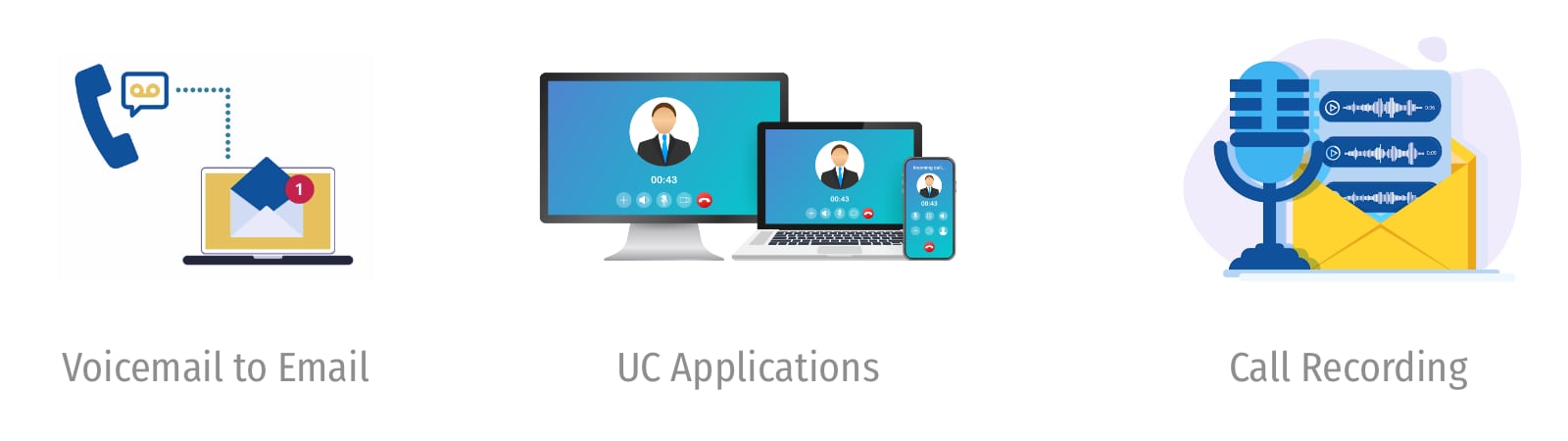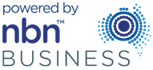Samsung SMT-i5220 Basic On-Screen Menus
The Basic Menu screen is displayed if you select the Menu option shown at the left bottom of an idle handset. Using the Up/Down button, move to a desired function and press the Ok button to enter that function.
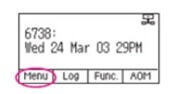
|
Menu Item |
Menu Sub-item |
Description |
|
1. Phonebook. Personal Phonebook |
All |
Shows the entire list of phone numbers stored in the phone. |
|
Unassigned |
This is a list of numbers that are not assigned to any group |
|
|
Search |
Allows you to search for a number ny name or number |
|
|
New |
Saves a new phone number or group name. Also allows you to specify a speed dialling number and ringtone. |
|
|
Edit [+] |
Allows a user to change or delete numbers saved in the phone |
|
|
2. Call Log Displays the Call Log |
Call |
Used to make a callback from the call log |
|
Save |
Used to save entries from the call log to the phonebook |
|
|
[+] Delete |
Used to delete entries from the call log |
|
|
Back |
Used to move back one menu screen |
|
|
Delete All |
Used to delete all call history saved on the phone |
|
|
3. Messages |
1. Voicemail [0] |
Allows a user to retrieve voicemail messages from the mailbox |
|
2. Station Message [0] |
Allows a user to retrieve station 9internal) messages from another user |
|
|
3. Email [0] |
Allows a user to view how many email messages have been received (optional – if installed) |
|
|
4. Short Message |
Allows a user to retrieve and send internal SMS like text messages to other users (optional – if installed) |
|
|
4. Conference |
Allows a user to manage (setup, add and edit) a conference group to call multiple parties simultaneously to join a conference call |
|
|
5. Service |
1. Scheduler |
Allows a user to set a timed reminder alarm to give an audible indication or alarm clock function |
|
6. Phone |
Used to set many phone options such as ring tones, background screens, language etc Press Save after making any changes |
|
|
1. UC Dial:Right |
Manage DND (do Not Disturb) and Absent Messages |
|
|
2. Screen |
Manage Display Time, Font and LCD Power |
|
|
3. Sound |
Manage Volumes, Ring Tone and Key Tone |
|
|
4. Language |
English or Korean |
|
|
5. Security |
Manage Password, Dial and Phone Lock |
|
|
6. Phone Information |
Easy Install. Used to register and authenticate the phone to the server |
|
|
Phone Information. Includes version, network and MAC address. |
||
|
Network. Manage Static IP, Dynamic IP, PPPoE, VLAN (LAN port), VLAN (PC port), 802.1x |
||
|
Server. Used to register phone to one or more servers. Options are Primary, System 1, System 2 and System 3 |
||
|
Extension Login. Used to log phone on and off (Hot Desking) |
||
|
S/W Upgrade. Used to update phone software |
||
|
Factory Reset. Returns phone to default settings |
||
|
Phone Restart. Reboots the phone |
||
|
Licence. Displays the licencing policy |
||
|
7. Settings All options are not explained in this document. The options are intuitive and menu driven for user friendly navigation |
1. Application Set |
Manage Call Mode, Phone Number, Boss Answer, Short Message, Station On/Off and Extension Login |
|
2. Call Forward |
Options Are: All, Not Use, Busy, No Answer, Busy/No Answer, DND and Follow me status |
|
|
3. Absent Message |
Leave a message on your phone that is display to internal users when they call your extension |
|
|
4. AOM Setting |
Used to set the name, number and function of a 99 button Add On Module (if installed) |
|
|
5. Network Info |
Displays all current network settings |
|
|
6. Clear User Set |
Clears all local settings such as phonebook and call log |
Plexus Communications hopes that this information is of value to you. Please contact us for any additional advice regarding your Telephone Systems and Telecommunications requirements. We specialize in the supply and installation of Telephone Systems from Major Brands such as Samsung, NEC Alcatel and Aristel as well as a range of quality Commander Systems. We provide and a range Voicemail Solutions from Samsung Telephone Systems, NEC Telephone Systems, Alcatel Telephone System and Aristel Telephone Systems, Conference Phones , Headsets from Plantronics and GN Netcom as well a range of discount telephone calls to local , National. International and calls to mobiles destinations.
Call Plexus for further information 1300 302 276